Installing Plugins
The plugin system built into bPanel is the best and most flexible way to customize your bPanel install while also ensuring compatibility with the platform. Use a custom skin, add functionality, or extend existing views. All with a couple simple steps!
bpanel-cli
bpanel-cli is a command line utility that makes it easy to interact with your local version of bPanel.
Use it to bootstrap a new plugin project, search for existing plugins, install and
uninstall plugins from npm, or interact with plugins you are developing locally.
Available commands include:
bpanel-cli install [--local|-l ] [...list of plugins]to install plugins,-lwill install local pluginsbpanel-cli uninstall [--local|-l ] [plugin name]to uninstall plugins,-lwill uninstall local pluginsbpanel-cli listto list out all currently installed pluginsbpanel-cli search [...search terms]By default searches for all packages on npm with the keywordbpanelbpanel-cli createWalks through process of creating a boilerplate plugin project
Note about remote plugins
bpanel-cli will check that a remote plugin exists on the public npm registry before adding it to your config.
It does not check that the plugin itself is fully compatible however. If the build encounters any errors
after installation, try removing the plugin and checking with the plugin developer to confirm compatibility.
Try to only install packages that at least have the keyword bpanel.
Also note that bpanel-cli will only check existence on npm and add the plugin to your config.js. You will
still have to wait for it to be downloaded and built into your app's JS bundle before it is activated.
Note about local plugins
bpanel-cli will look for local plugin in a local_plugins in your bpanel configs directory
(~/.bpanel by default) before installing but this can be overriden with the --prefix option.
How it works
This section is targeted for developers curious about how the plugin installation system works.
Plugins that should be built into bPanel are tracked by a config.js file stored in your local
project's main directory. By default this is in your system's home directory at ~/.bpanel,
which is created, along with other boilerplates necessary to run bPanel, by an npm pre-install script.
(This is customizable but beyond the scope of this tutorial. Wherever your project's config directory is
though, it must include a config.js file).
Remote plugins to be installed from npm are listed in a plugins array and local plugins are in a localPlugins
array both of which are exported from config.js. The bPanel server will watch for changes in this file, and if it
notices anything, a script build-plugins.js is run (this is actually triggered by Webpack which is restarted by
the server when config.js is changed, this could be changed in the future with
HMR support) which handles installing new plugins, creating
entry points for the new plugins into the app, and updating the JS bundle.
All bpanel-cli does, aside from certain sanity checks, is add or remove plugin names from the appropriate arrays.
build-plugins takes care of the rest. So if you don't want to use bpanel-cli, or run into any problems with it, you
can accomplish the same thing by editing config.js.
Developing your own plugins
If you want to learn how to develop and publish your own plugins, head on over to our Developers section.